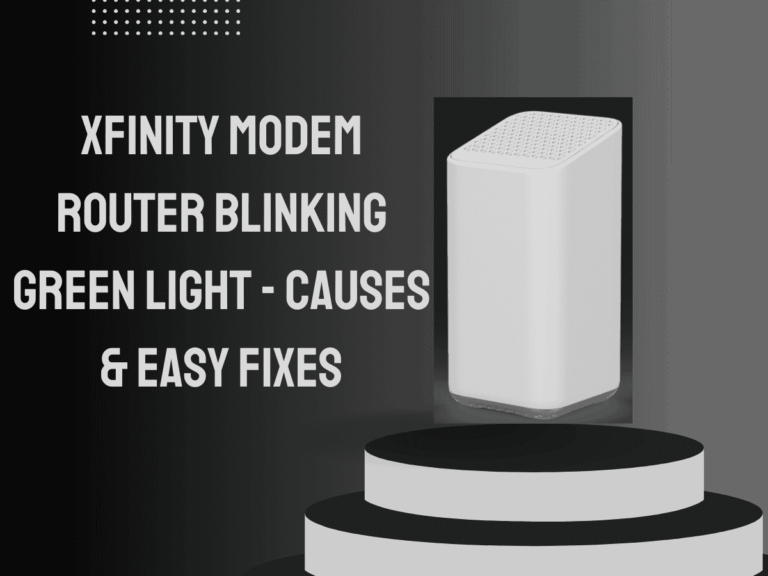WiFi is not working on the phone, but it is working on other devices. It can be baffling and frustrating when WiFi is not working on your phone but seems fine on other devices. This specific issue points to the problem of being isolated from your phone rather than your WiFi network as a whole.
Understanding the causes and knowing how to fix them can save you a lot of time and hassle. Let’s dive into what might be causing this issue and how you can resolve it to get back to browsing, streaming, and connecting with the world through your phone.
Understanding the Problem
The key to solving any problem is first to understand it. If WiFi is working on other devices but not your phone, it indicates that the issue lies with the phone’s settings, software, or hardware and not your WiFi network. This narrows down the potential causes and solutions, making troubleshooting easier.
Common Causes
1. Incorrect WiFi Settings
Cause: Your phone might be trying to connect to the wrong network or using incorrect login credentials.
Fix: Forget the WiFi network on your phone and reconnect to it. Make sure you enter the correct password.
2. Software Glitches
Cause: Temporary software glitches can disrupt WiFi connectivity.
Fix: Restart your phone. This simple step can often resolve minor software issues affecting your WiFi connection.
3. Airplane Mode or Do Not Disturb
Cause: If Airplane Mode is turned on, it will disable all wireless connections, including WiFi.
Fix: Check to ensure the Airplane Mode is turned off. Also, adjust accordingly if the Do Not Disturb mode interferes with your connectivity.
4. Outdated Software
Cause: Running outdated software can lead to compatibility issues with newer WiFi technologies.
Fix: Check for and install any available software updates for your phone.
5. WiFi Network Limitations
Cause: Some routers limit the number of devices connecting to the WiFi network simultaneously.
Fix: Check your router settings to ensure no device limits blocking new connections. If necessary, increase the number of allowed devices.
6. Router Issues
Cause: Although other devices are connected, the router might have issues that specifically affect your phone, such as IP address conflicts.
Fix: Restart your router. Unplug it from the power source, wait 30 seconds, and plug it back in. This can reset the router and clear up any conflicts.
Advanced Troubleshooting
If the basic fixes don’t work, it’s time to delve deeper.
7. Check for MAC Address Filtering
Cause: Some routers use MAC address filtering as a security measure, which might inadvertently block your phone.
Fix: Access your router’s settings to check if MAC address filtering is enabled. If it is, make sure your phone’s MAC address is allowed.
8. Forget and Reconnect
Cause: There might be an issue with how your phone connects to the WiFi network.
Fix: Go to your phone’s WiFi settings, forget the network, and reconnect by entering the password. This can sometimes resolve connection issues.
9. Reset Network Settings
Cause: Incorrect network settings on your phone can prevent it from connecting to WiFi.
Fix: Resetting the network settings to their defaults can fix this issue. Note that this will erase all saved WiFi networks and passwords, so you must reconnect to them afterwards.
10. Factory Reset
Cause: If none of the above solutions work, the problem might be due to a deeper software issue.
Fix: As a last resort, you can perform a factory reset on your phone. This will erase all data, so back up important information before proceeding.
When to Seek Professional Help
If you’ve tried all the above solutions and your phone still won’t connect to WiFi, it might be time to seek professional help.
The issue could be hardware-related, such as a damaged WiFi antenna requiring expert repair or replacement.
Conclusion
While annoying, WiFi connectivity issues on your phone are often solvable with some troubleshooting. Start with simple solutions like restarting your phone and router, and proceed to more advanced steps if necessary. Remember, keeping your phone’s software up to date can prevent many connectivity problems.
If all else fails, don’t hesitate to seek professional assistance to get your phone back online. With patience and persistence, you’ll likely find a solution that works and restores your WiFi connection.