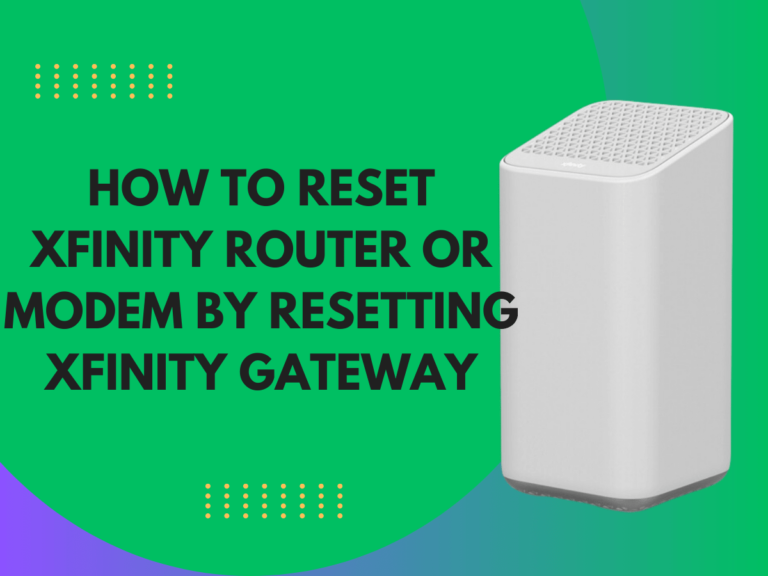The WiFi Router is not working after reset. When your WiFi router isn’t working after a reset, it can be a real headache. You probably hoped the reset would fix your internet problems, but now you seem stuck with a new one. However, don’t worry.
This situation is more common than you might think, and there are several reasons why it might happen. Let’s explore why your WiFi router might not work after a reset and how you can get it back up and running.
Understanding the Reset
First, it’s essential to understand what happens when you reset your router. A reset brings your router back to its factory default settings.
This means all your custom settings, such as your WiFi name (SSID), password, and any specific configurations you’ve made, are wiped clean. Essentially, it’s like starting from scratch.
Common Causes of Issues After Reset
1. Incorrect Reconfiguration
After a reset, you need to reconfigure your router. If not done correctly, this can lead to issues such as no internet connection or an unsecured network.
2. Firmware Issues
Sometimes, the router’s firmware (the software that controls the router) can become outdated or corrupted. A reset might not fix these issues and, in some cases, might exacerbate them if the router reverts to a buggy version of the firmware.
3. Hardware Problems
Occasionally, the issue might be with the router’s hardware. If the router was already on its last legs, a reset could push it to the point where it stops working correctly.
4. ISP Issues
Your Internet Service Provider (ISP) settings are cleared during a reset. You might not have internet access if specific configurations are required to connect to your ISP and are not re-applied after the reset.
Fixes for Common Post-Reset Issues
Reconfigure Your Router
The first step is to reconfigure your router with the correct settings. This usually involves:
1. Accessing the Router’s Admin Panel: You can enter the router’s IP address (often something like 192.168.1.1 or 192.168.0.1) into a web browser.
2. Login: Use the default username and password, often “admin” and “admin” or “password,” unless you’ve changed them previously.
3. Setting Up a New WiFi Name and Password: Look for the wireless settings section to do this.
4. Reapplying ISP Settings: You must enter these again if your ISP requires specific settings (like PPPoE username and password).
Update the Firmware
1. Check for Updates: In the router’s admin panel, look for a section labelled “Firmware Update” or “Router Update.”
2. Follow the Update Instructions: If an update is available, follow the instructions to download and install it. This might fix any issues caused by outdated or corrupted firmware.
Inspect the Hardware
1. Check for Physical Damage: Look for any signs of physical damage to the router. If you find any, the router might need to be replaced.
2. Try a Different Power Outlet: Sometimes, the issue might be with the power supply rather than the router itself.
3. Consider the Router’s Age: If your router is very old, it might be time for an upgrade.
Contact Your ISP
1. Check for Connectivity Issues: Sometimes, the problem might be on your ISP’s end. Contact them to see if there are any known issues.
2. Verify Required Settings: Ask if any specific settings or configurations are required for their service to work with your router.
Additional Tips
- Be Patient: Some routers take a few minutes to start up and connect to the internet after a reset and reconfiguration.
- Use a Wired Connection for Setup: If possible, use an Ethernet cable to connect a computer directly to the router during setup. This can help avoid issues with WiFi configuration.
- Consult the Manual: If unsure about any steps, refer to your router’s manual. It can provide specific instructions on accessing the admin panel, updating firmware, and configuring settings.
- Consider Professional Help: If you’ve tried everything and your router still isn’t working, it might be time to consult a professional. There could be a deeper issue at play that requires expert attention.
Conclusion
A WiFi router not working after a reset can be frustrating, but it’s a problem that can often be fixed with some troubleshooting. By methodically going through the potential issues and applying the fixes suggested, you can usually get your router (and your internet connection) back to normal.
Remember, the key is to start with the basics, like reconfiguring your router and ensuring it’s properly connected to your ISP, before moving on to more complex solutions like firmware updates or hardware checks.